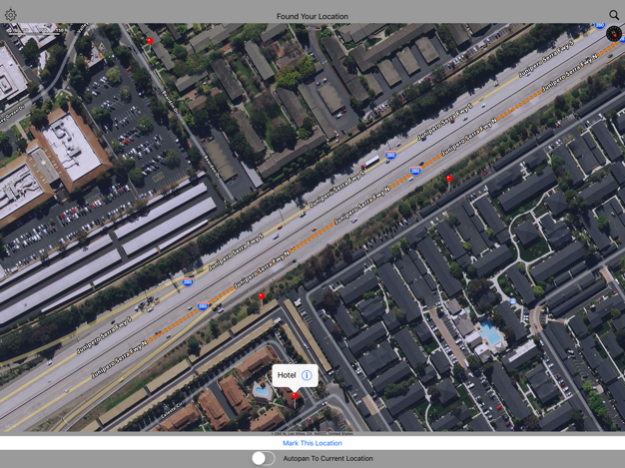Find Where I Was 1.12
Continue to app
Free Version
Publisher Description
A simple way to record marked locations to assist with navigation while on the move.
Once launched, this app lets you quickly store your current location. To store a location while on the move simply open, tap one button and close the app.
Afterwards you can do useful tasks such as rename the marked locations, fine tune their position or delete unwanted marked locations.
You can also ask to get directions to a marked location from your current location.
There is a simple but useful search page to find a previous marked location by name.
There are also various app settings that let you control how the app functions.
A typical scenario where this app will prove useful would be a short trip to a unfamiliar city. You will often need to find places such as hotels, places of work, restaurants or coffee shops. This app will allow you to record their location for use in the future. Simply store the location while at a place or walking by to be able to find it later.
Jan 5, 2024
Version 1.12
- Bug Fixes
- UI Updates
About Find Where I Was
Find Where I Was is a free app for iOS published in the Recreation list of apps, part of Home & Hobby.
The company that develops Find Where I Was is GV Software Solutions Limited. The latest version released by its developer is 1.12.
To install Find Where I Was on your iOS device, just click the green Continue To App button above to start the installation process. The app is listed on our website since 2024-01-05 and was downloaded 4 times. We have already checked if the download link is safe, however for your own protection we recommend that you scan the downloaded app with your antivirus. Your antivirus may detect the Find Where I Was as malware if the download link is broken.
How to install Find Where I Was on your iOS device:
- Click on the Continue To App button on our website. This will redirect you to the App Store.
- Once the Find Where I Was is shown in the iTunes listing of your iOS device, you can start its download and installation. Tap on the GET button to the right of the app to start downloading it.
- If you are not logged-in the iOS appstore app, you'll be prompted for your your Apple ID and/or password.
- After Find Where I Was is downloaded, you'll see an INSTALL button to the right. Tap on it to start the actual installation of the iOS app.
- Once installation is finished you can tap on the OPEN button to start it. Its icon will also be added to your device home screen.